Smart Hub
This TV has an interactive mode, the so-called Smart Hub, which offers the following four panels.
Panel one: Applications
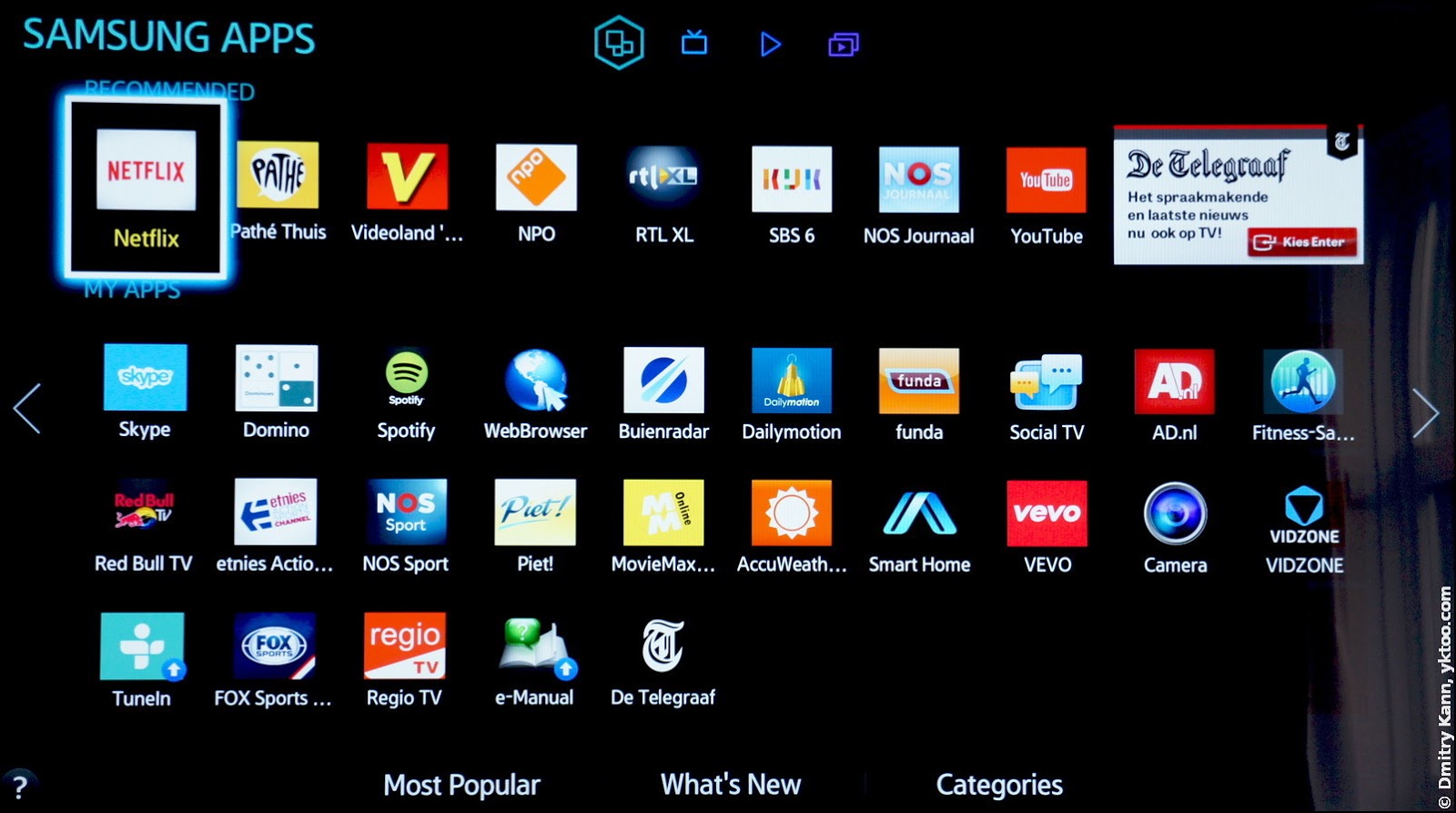
You can install free and paid application, for which a Samsung account is required. Out-of-the-box the TV has YouTube, NetFlix, Spotify and a bunch of others. Applications can be installed on an external USB drive. And, of course, you can update and uninstall them.
Panel two: On TV
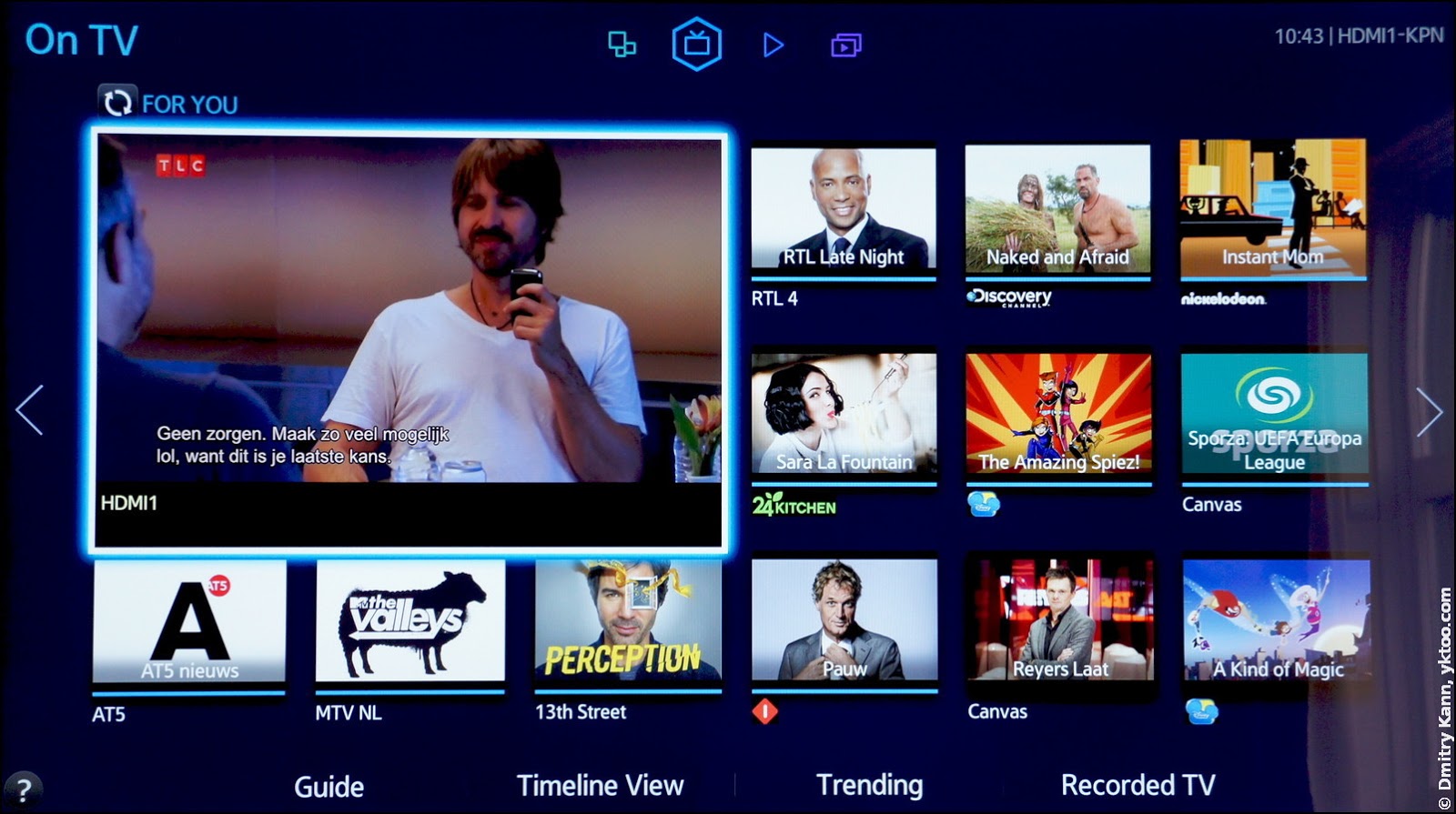
If you’ve specified your ISP and location during the setup procedure, the device can download and display the TV guide. You can browse channels while watching live video from the currently selected source.
Panel three: Films and TV Shows
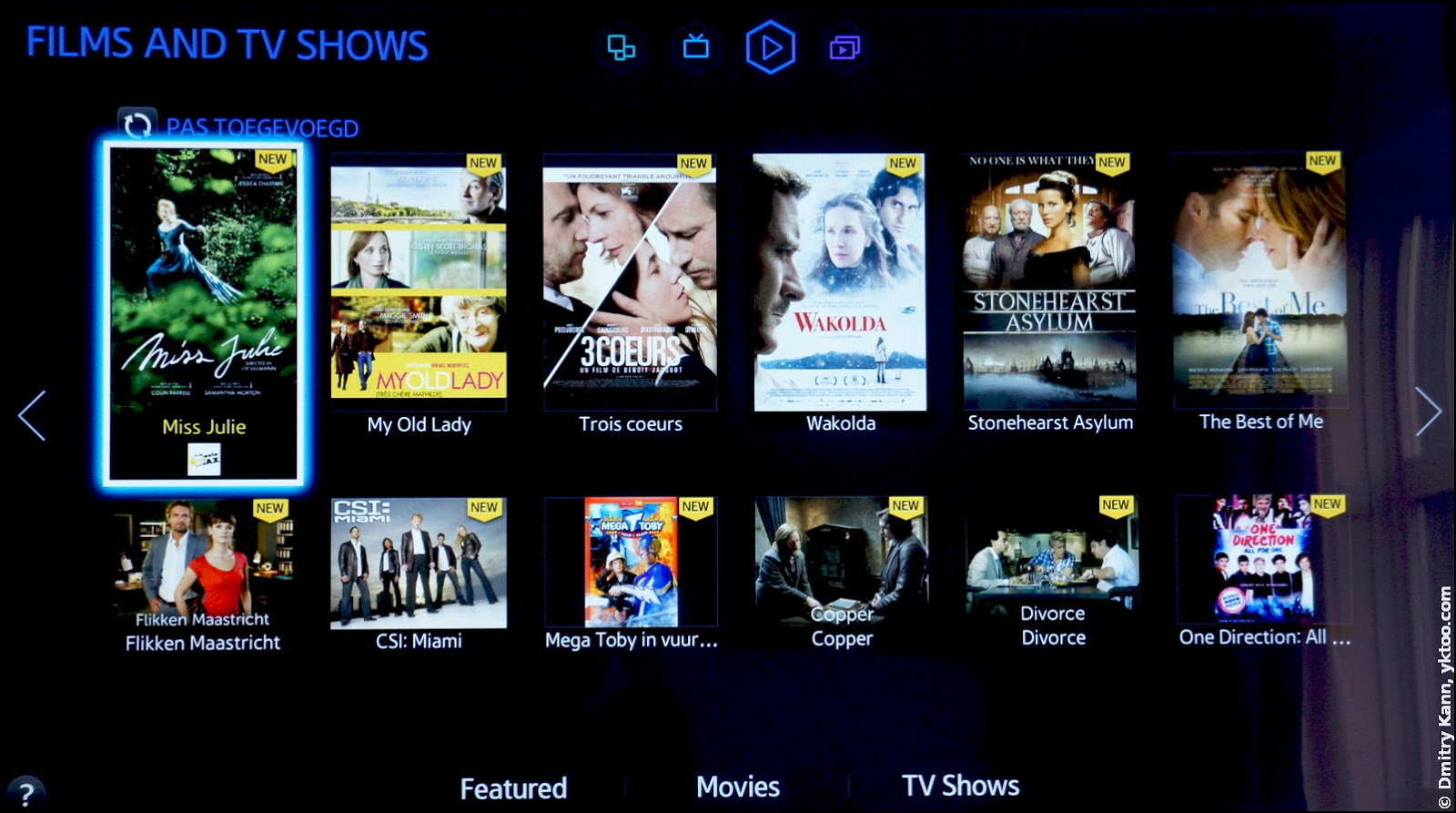
This screen is for renting movies films. Pretty useless, I reckon.
Panel four: Multimedia
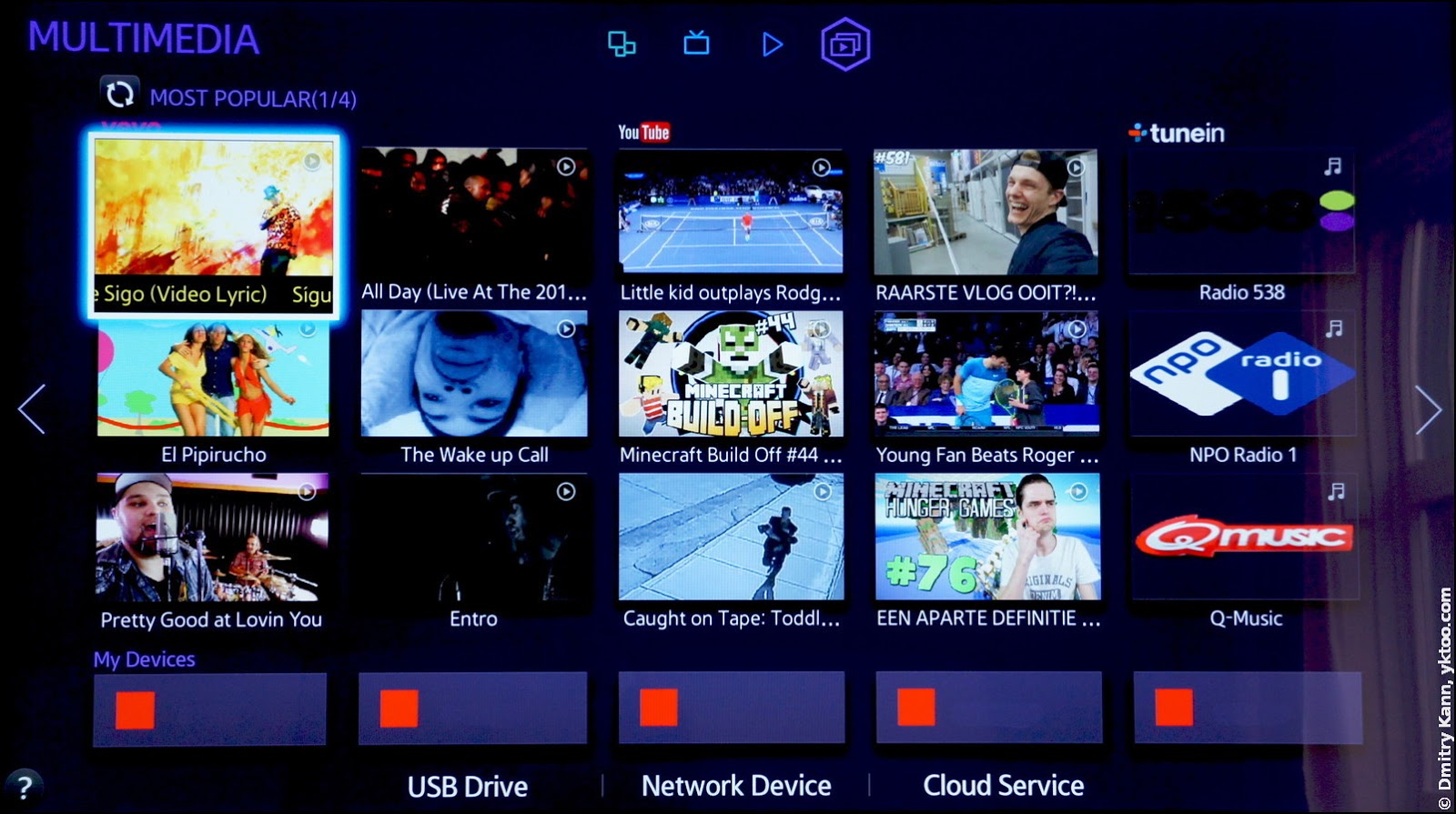
This screen lists connected USB storage devices and DLNA servers discovered on your local network. You can also connect third-party cloud services like Dropbox or Sky/OneDrive.
It is extremely disappointing that Smart TVs by Samsung don’t support (and aren’t going to) connections to network shares, such as SMB and NFS servers. Some enthusiasts even try to address that by creating alternative firmware that supports such shares.
With this limitation the best solution is to have a DLNA server capable of browsing NAS resources in the local network. I use Kodi (ex-XBMC) with its UPnP server enabled, running on a Mac Mini. One can easily browse folders and watch films directly from the network:
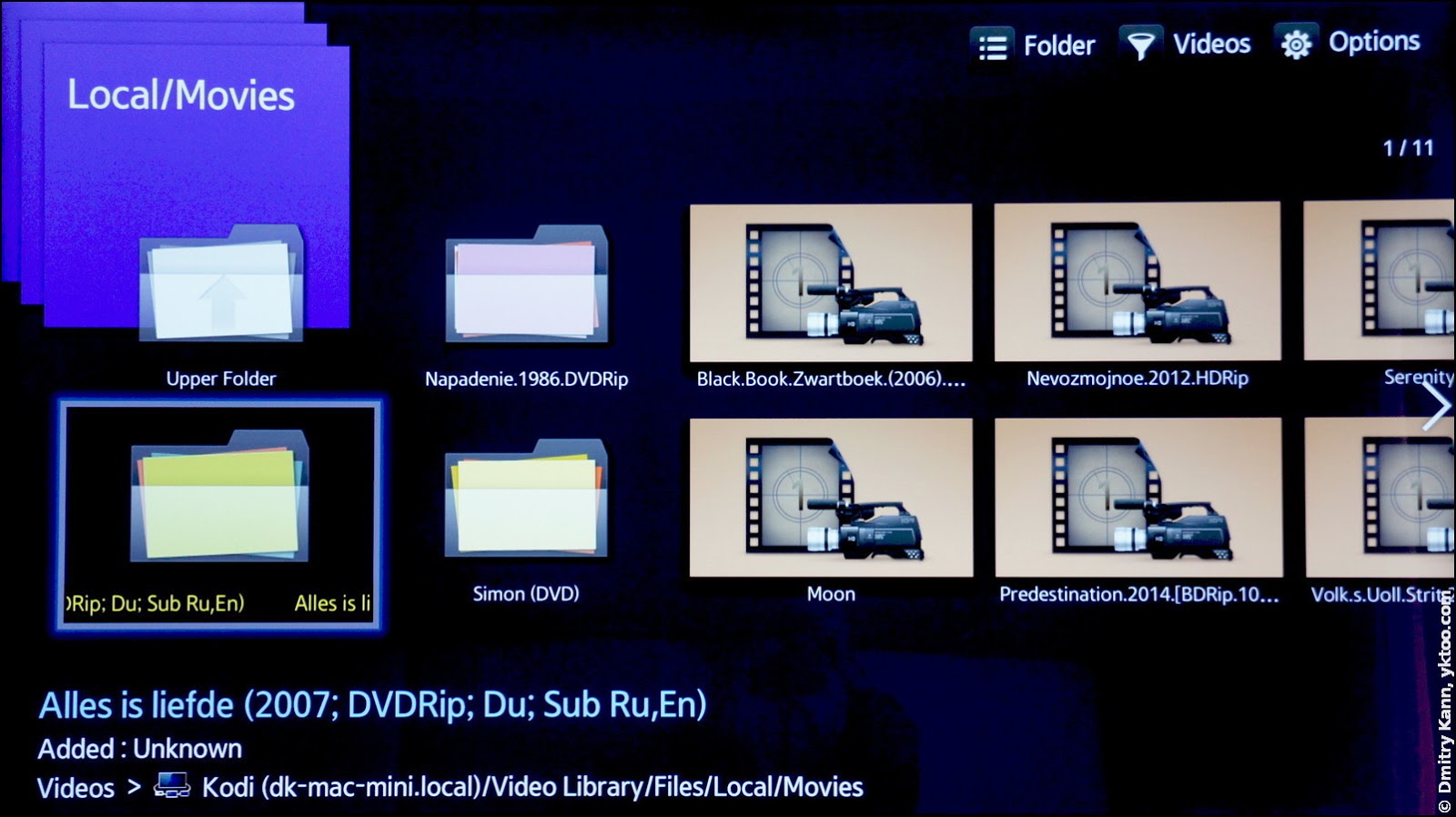
Some applications
Web browser
The built-in browser provides all common functions and works well. The only quirk I’ve found so far is that Smart Touch behaves a bit unpredictably.
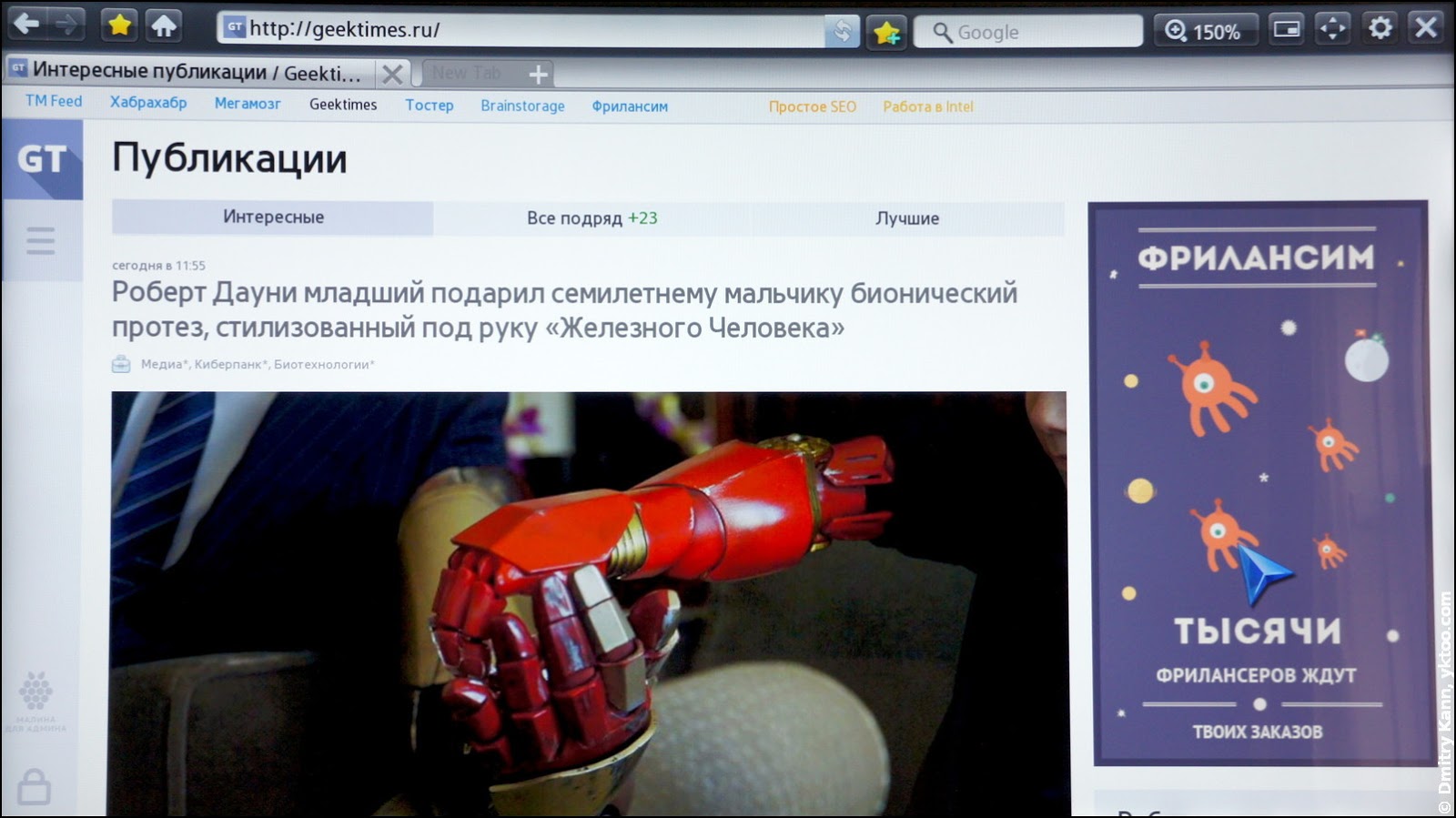
It has Favourites and even a search box.
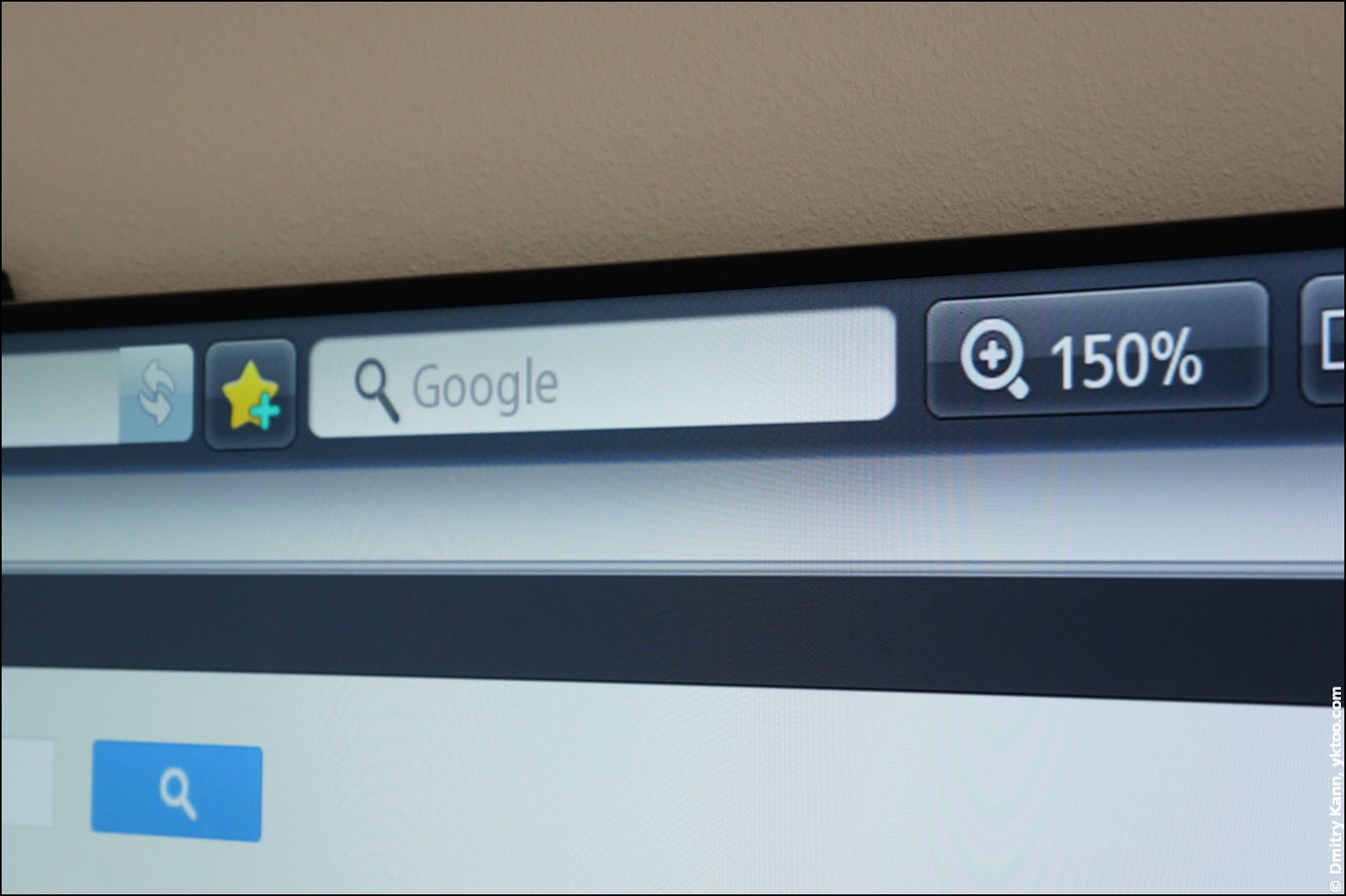
YouTube
The YouTube application, ironically, doesn’t seem to support 4K videos yet, despite their growing popularity on the service. On the bright side, it can catch videos from your phone or tablet’s YouTube app, if they are in the same network.
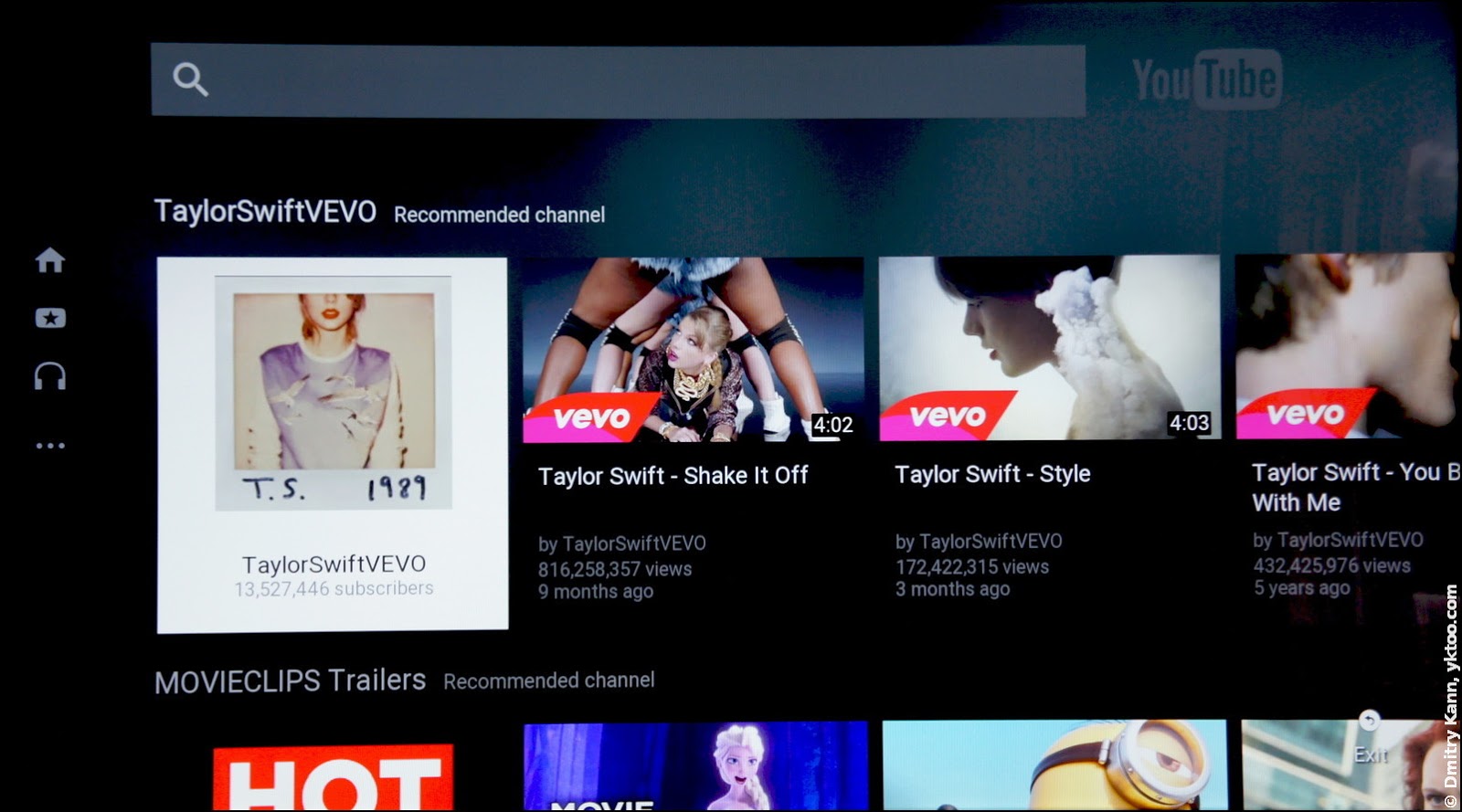
The search mode in the app has an awkward keyboard, introduced, apparently, to handle searches as you type.
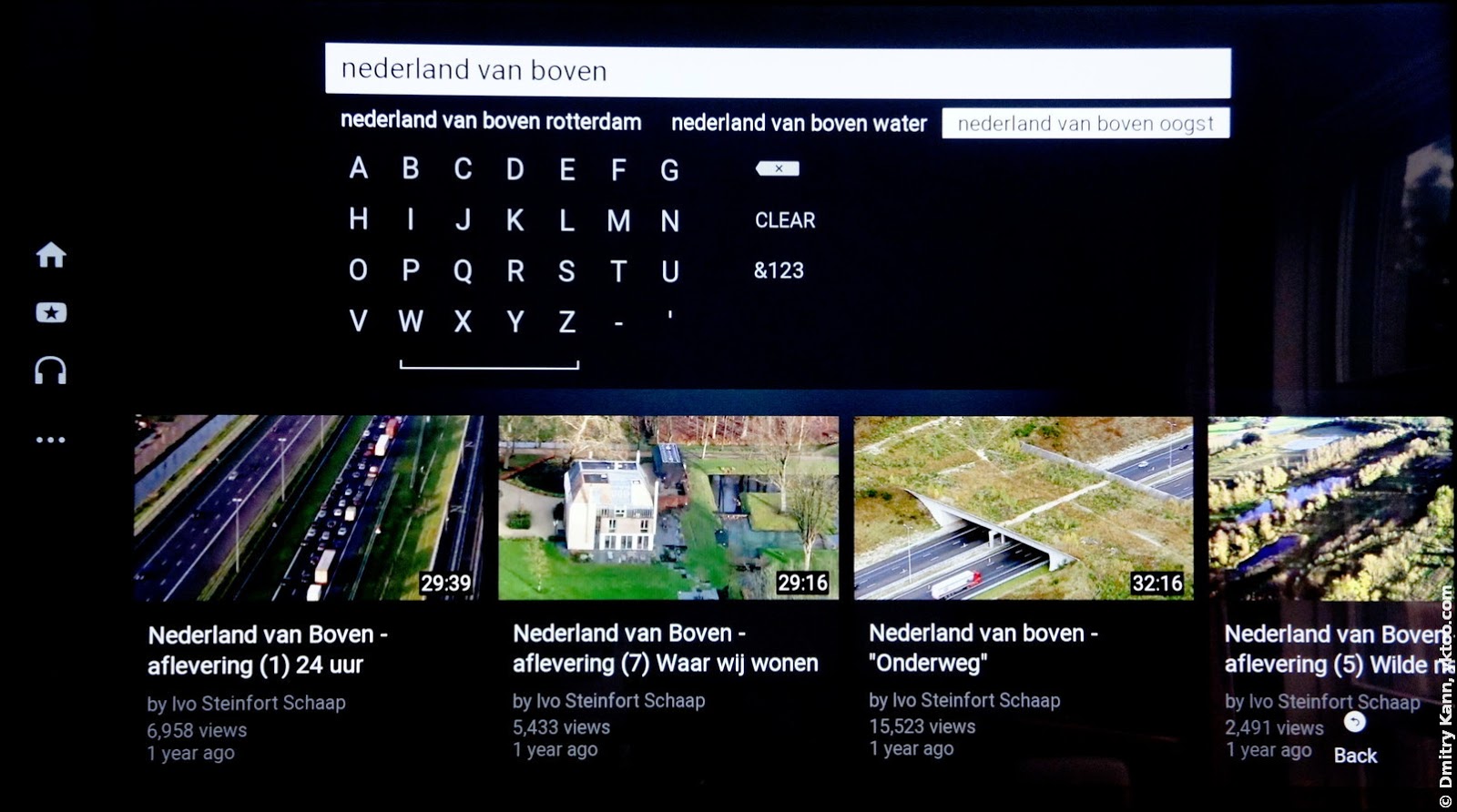
Skype
Skype does what it’s supposed to do, however I’ve experienced freezes several times.
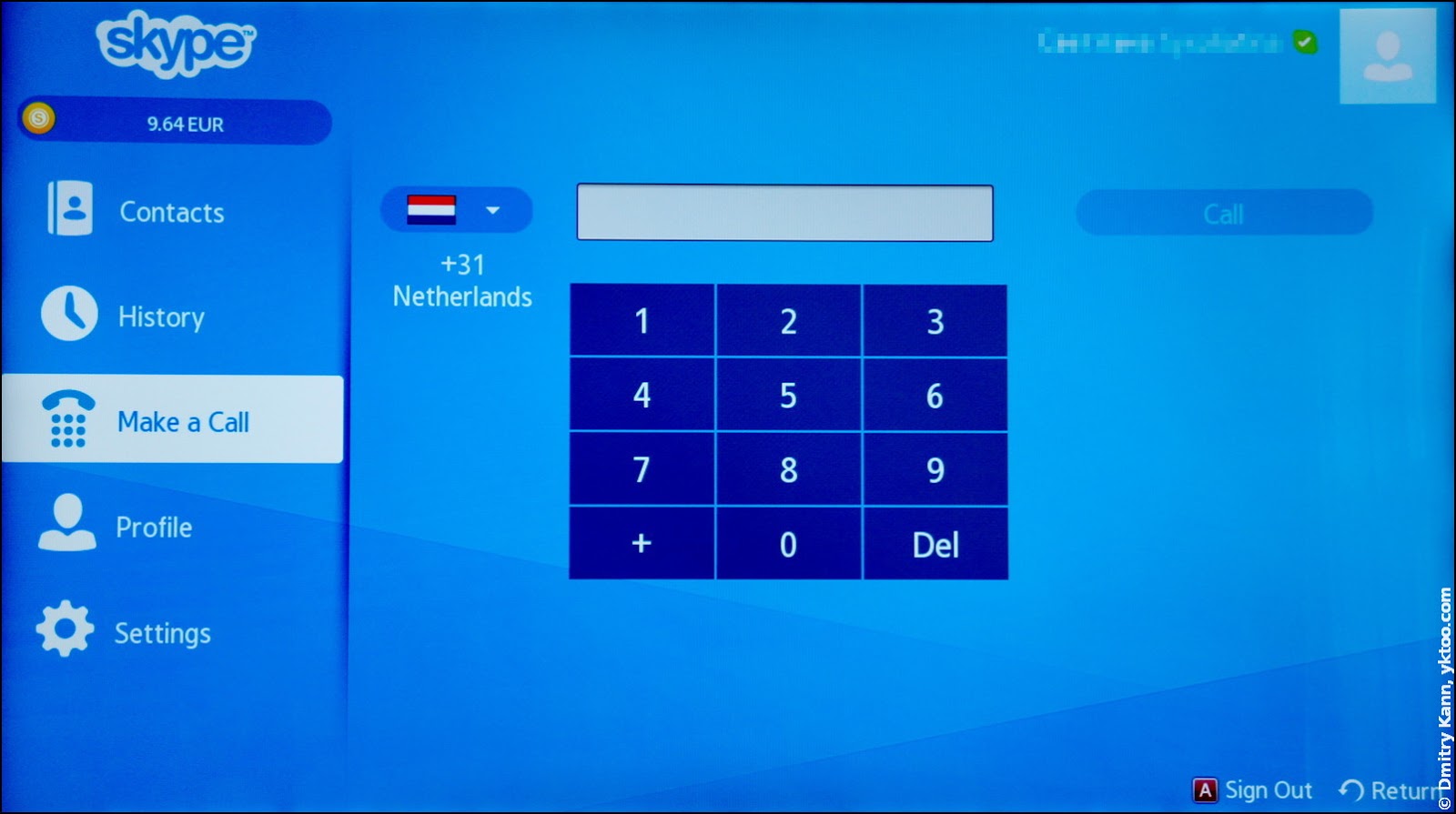
It has a fancy face tracking feature, which requires good lighting conditions to work properly and can only be disabled once a call is active.
The settings have been stripped to the bare minimum, but the app’s got a face login function instead:
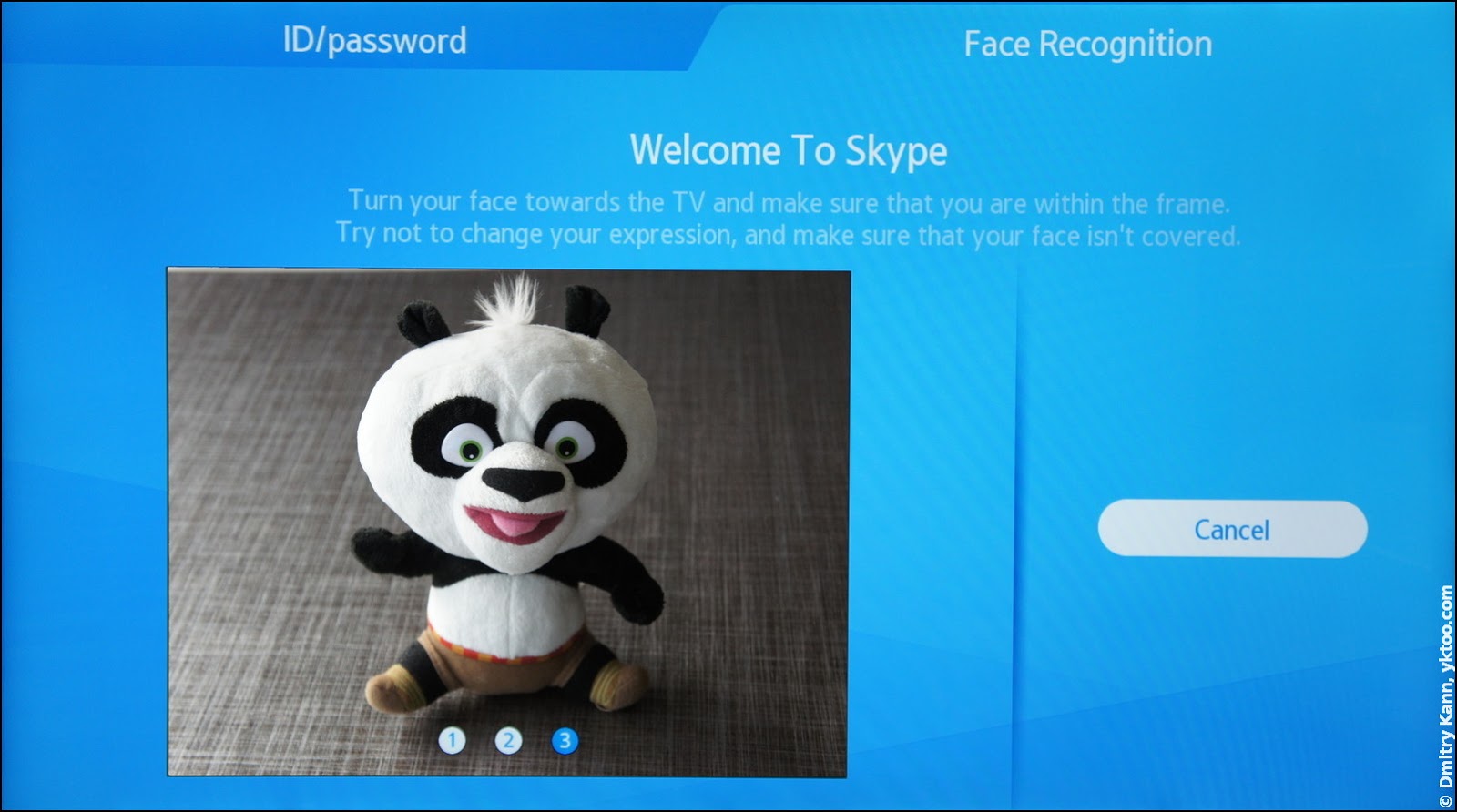
It never had a problem recognising my face, which is good. The app supports the mouse mode (Smart Touch).
Spotify
The Spotify client, conversely, knows nothing about the mouse, so you can only control it with the remote’s push-buttons. No support for Spotify Radio either.
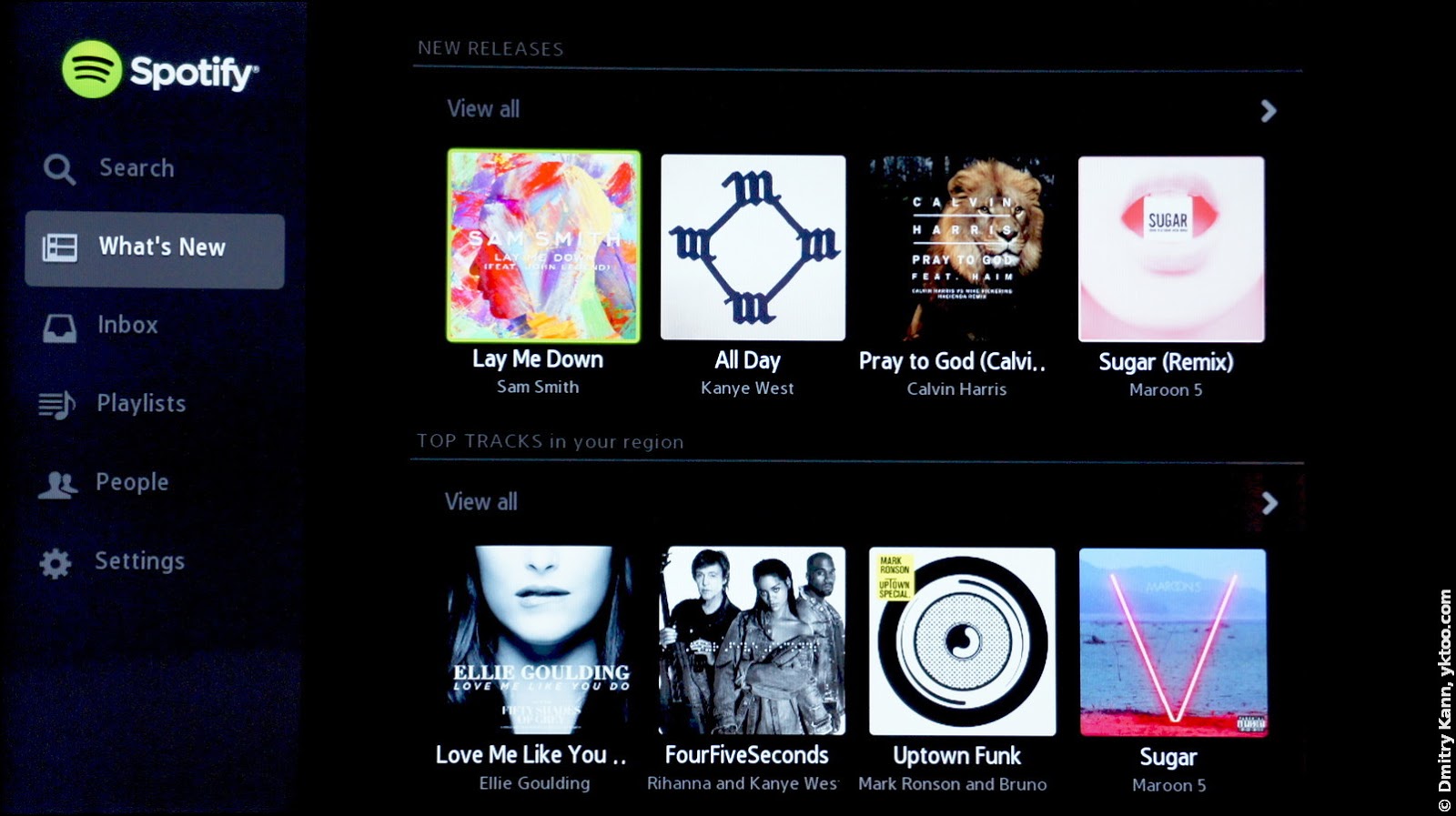
Camera
The Camera app has three main modes. In My Camera the TV simply shows what the camera is seeing.
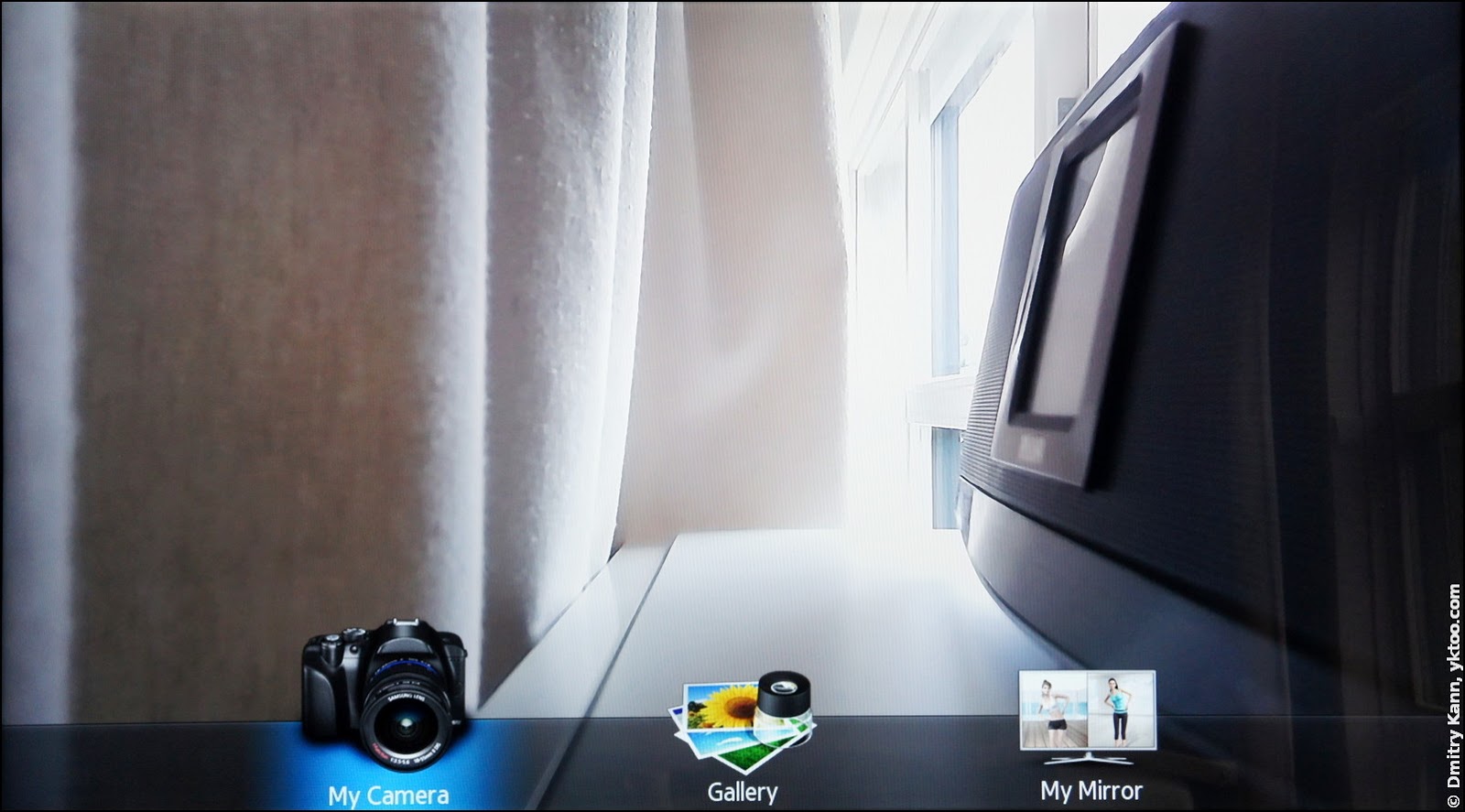
In the Gallery mode you can browse photos and videos stored on the TV and external USB devices.
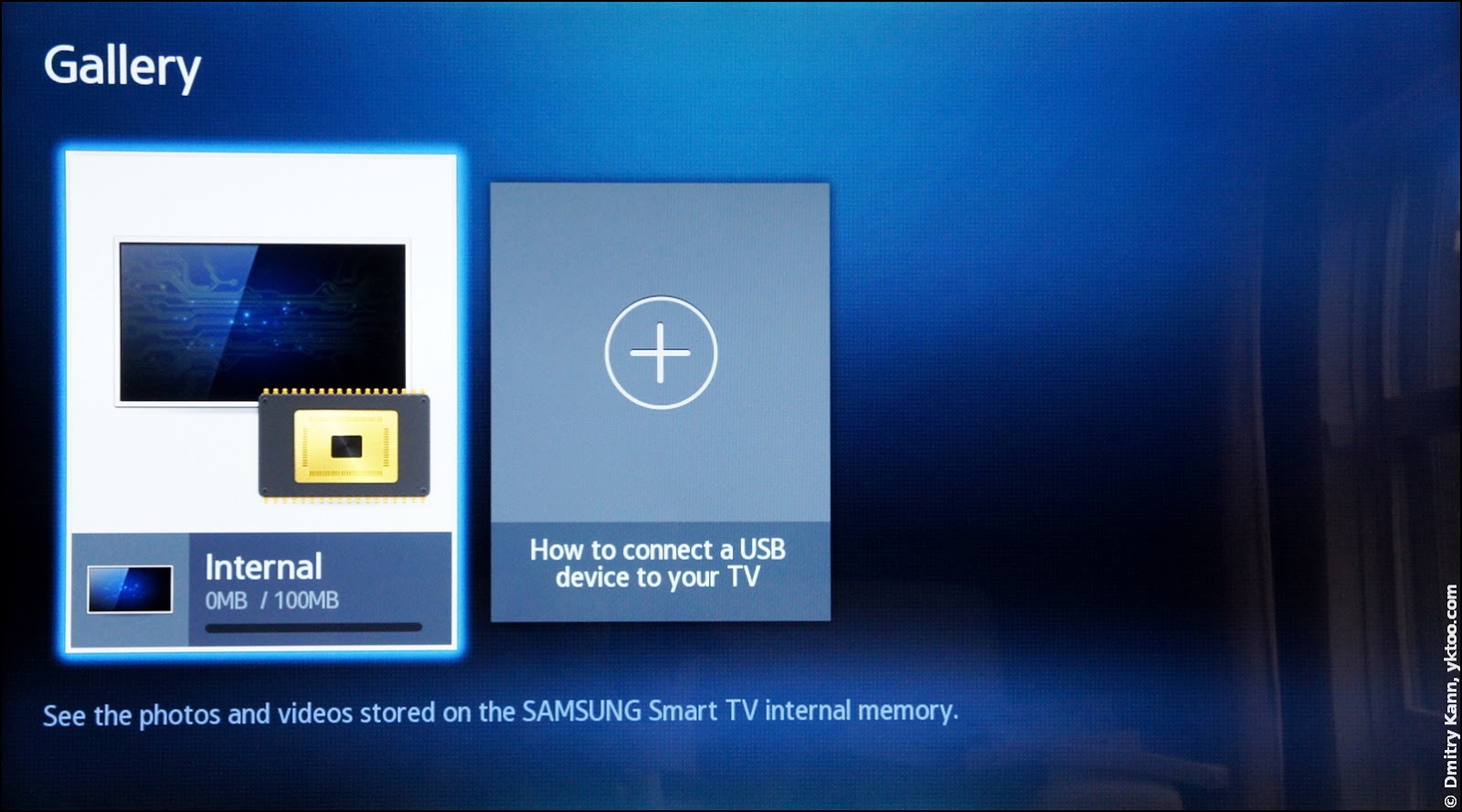
The third one, My Mirror, allows you to watch TV while admiring the view of your own self, in three layouts. So you can choose, for example, a big TV with a small camera view in the corner (just like in Skype):
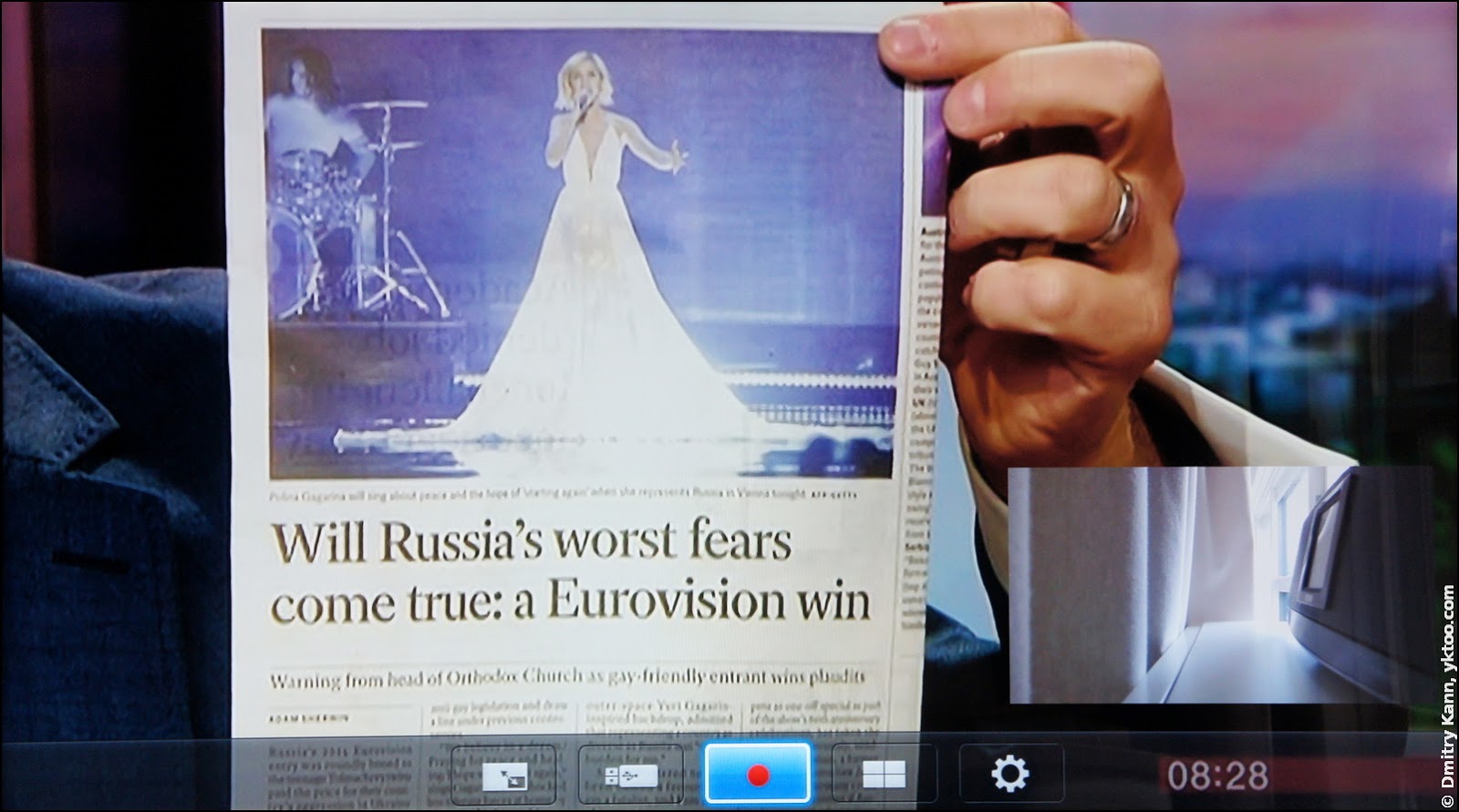
Or the other way around:
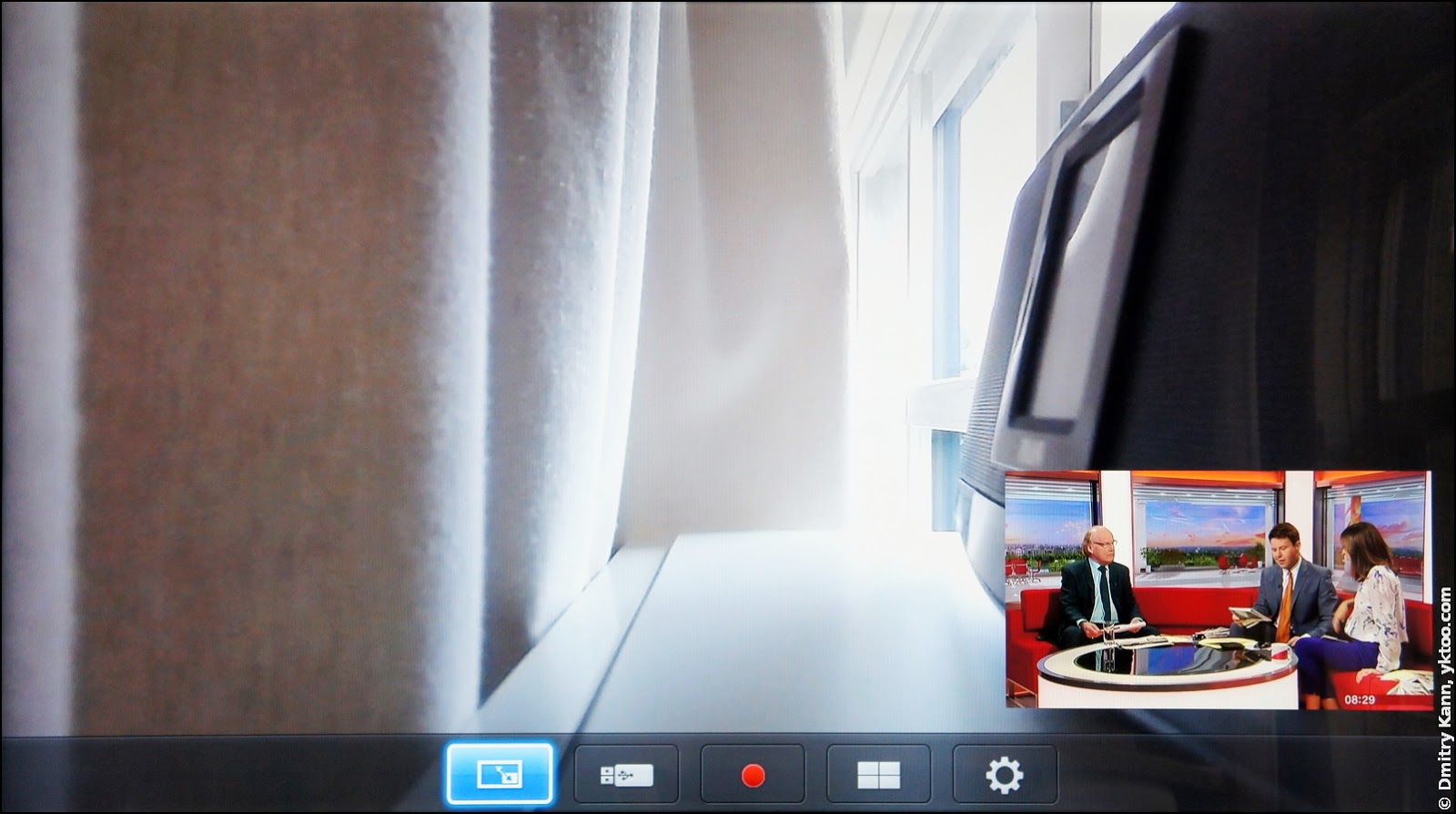
Or make them show side-by-side:
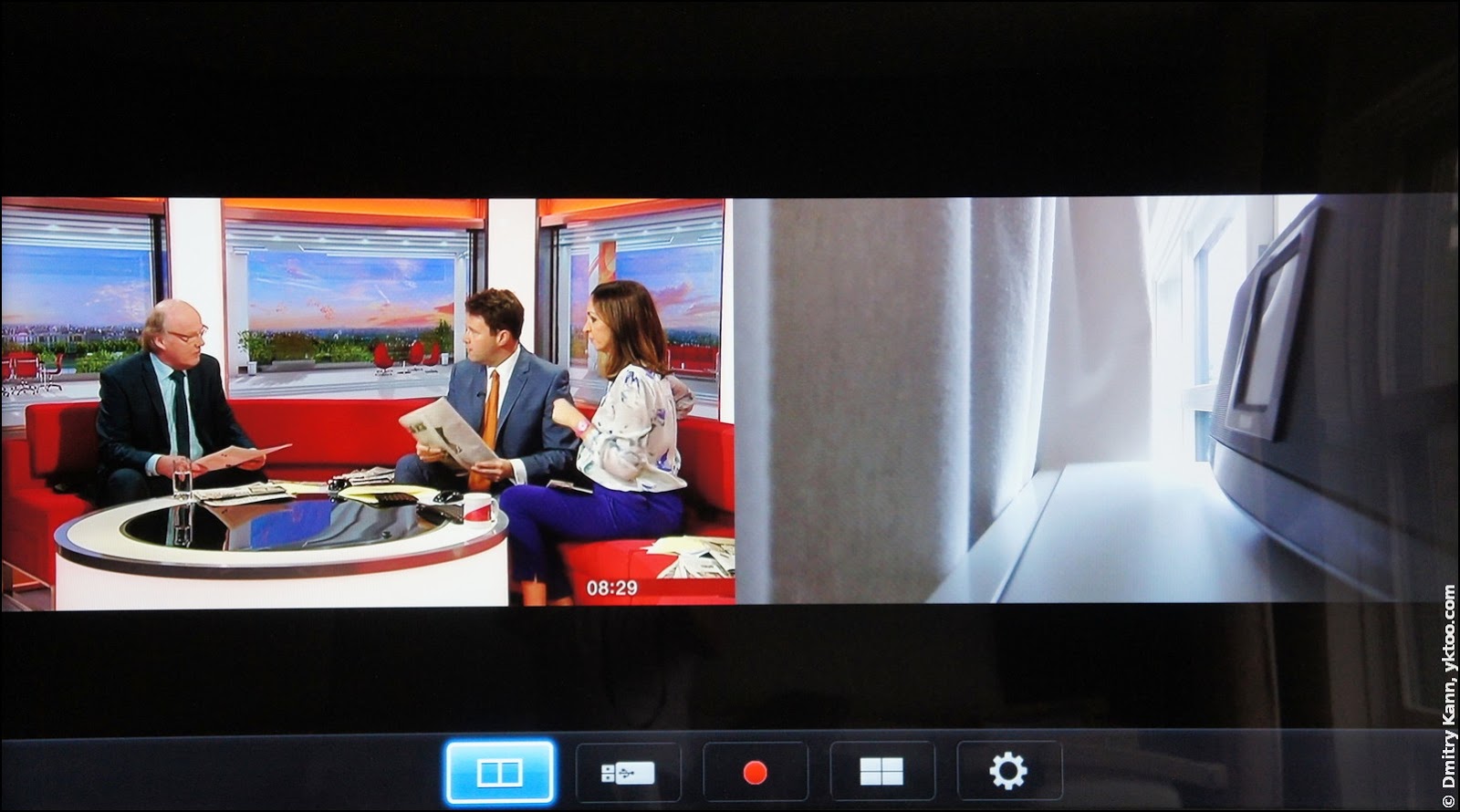
You can also record the camera video here.
Samsung Smart Home
For its most dedicated fans Samsung provides the Smart Home application.
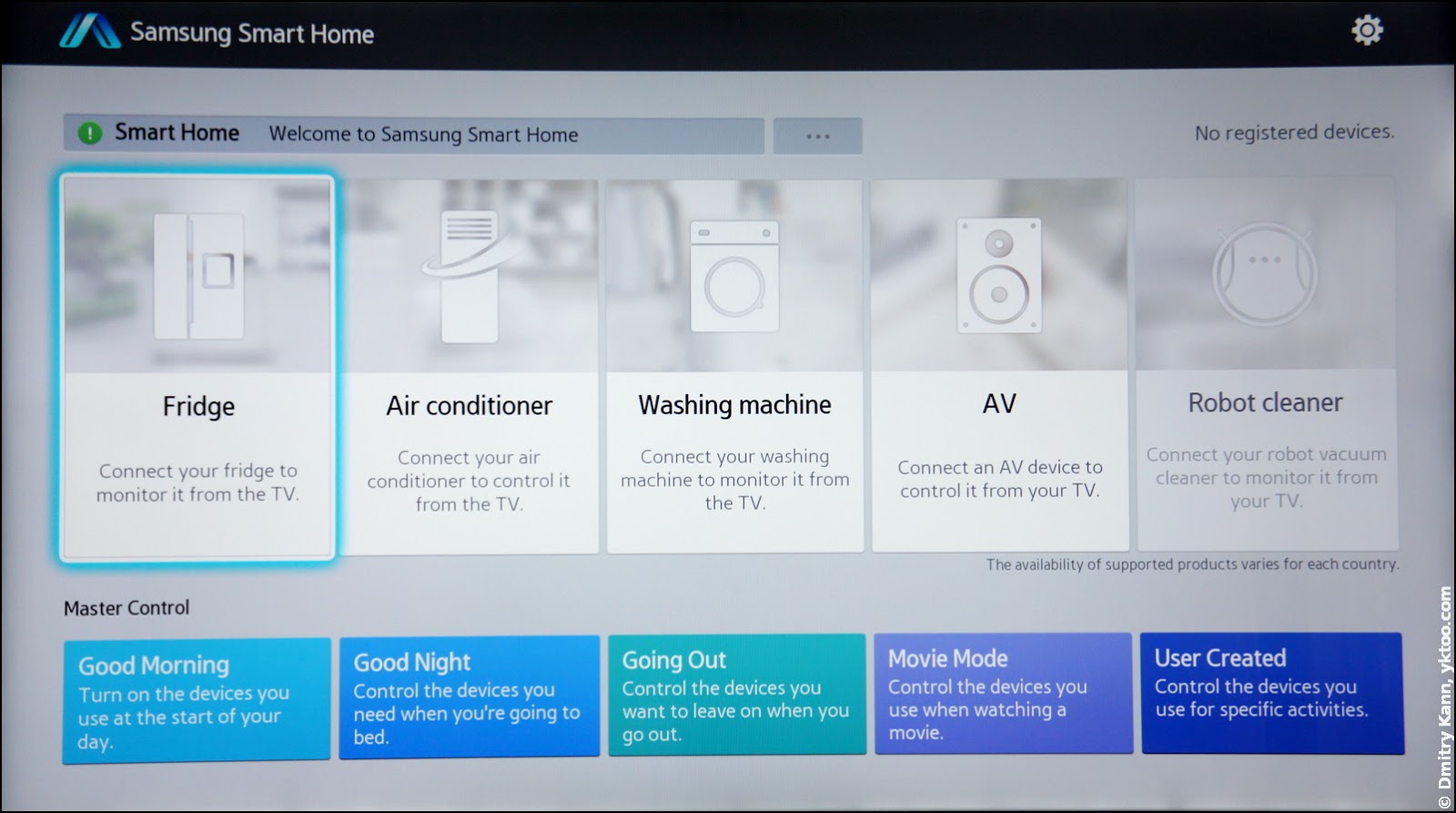
It hasn’t been able to find my iron anyway.
Buienradar
This is one of the most useful applications in Holland. The “Shower Radar” (Buienradar) displays the current and future positions of the rain clouds in the land’s sky, up to two hours ahead.
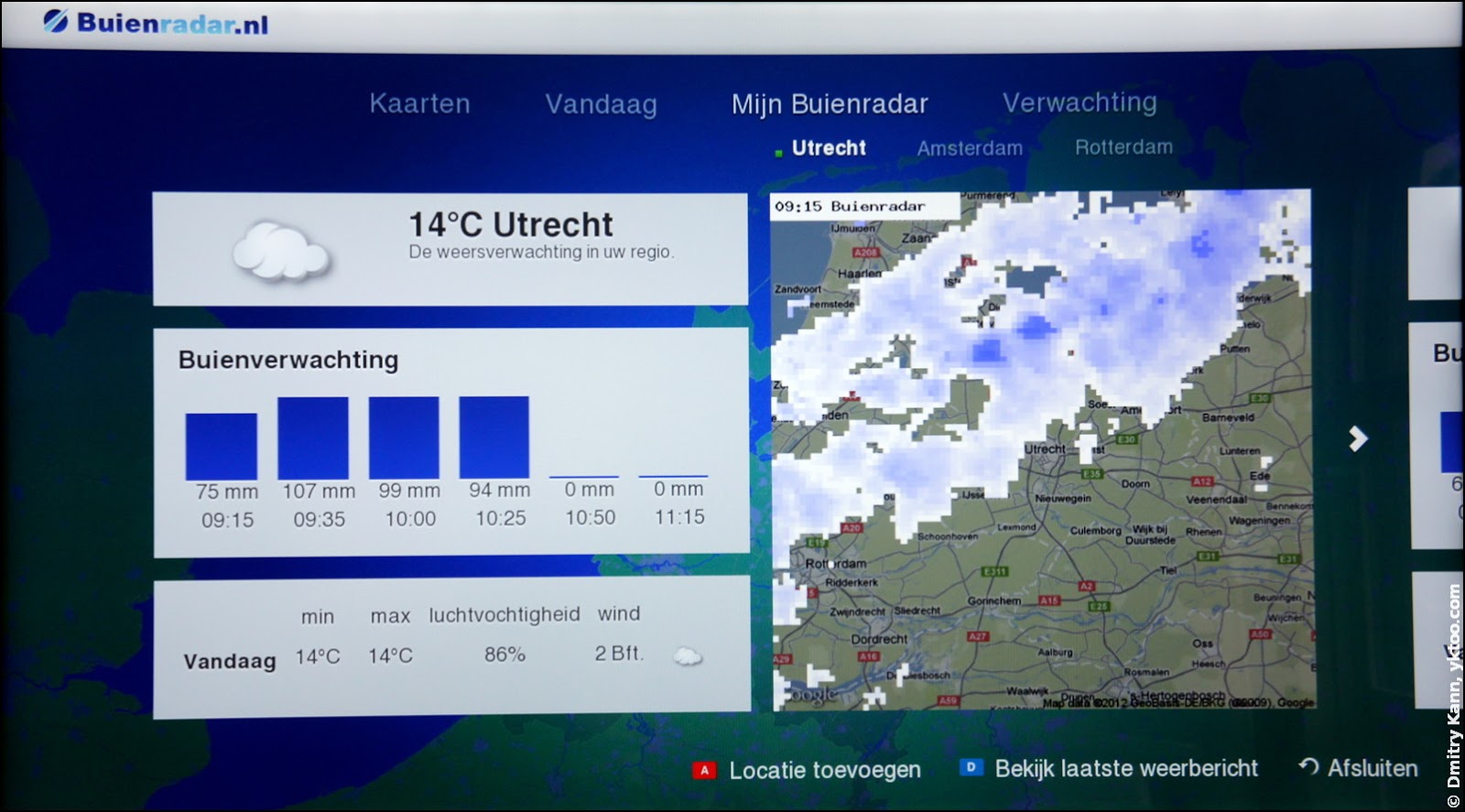
It’s an absolute must-have here, as it can start raining any second. Not of much use for other countries though.
Red Bull TV
A surprisingly useful app named Red Bull TV can play videos from their website:
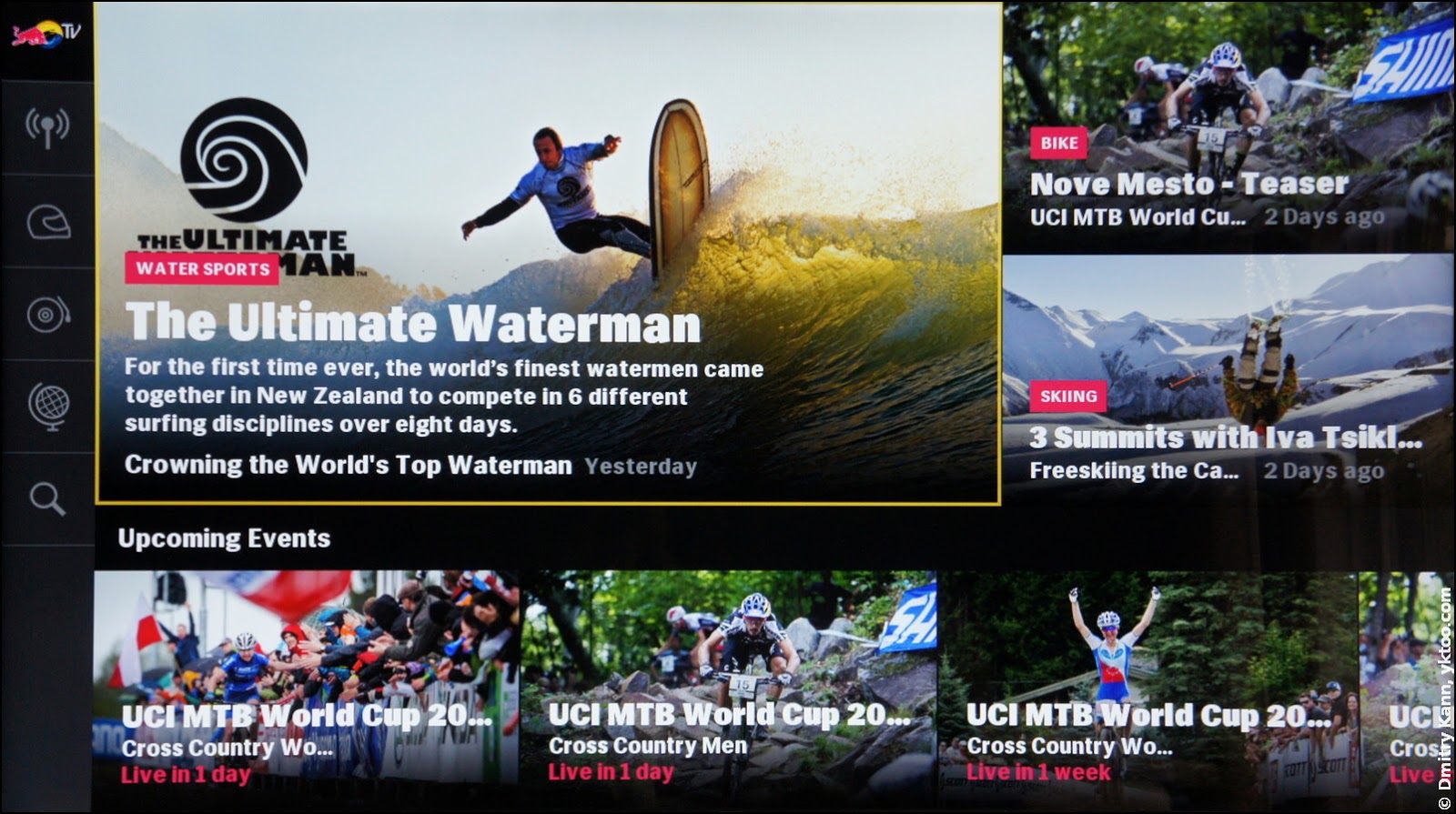
It has a simple yet pink video player:
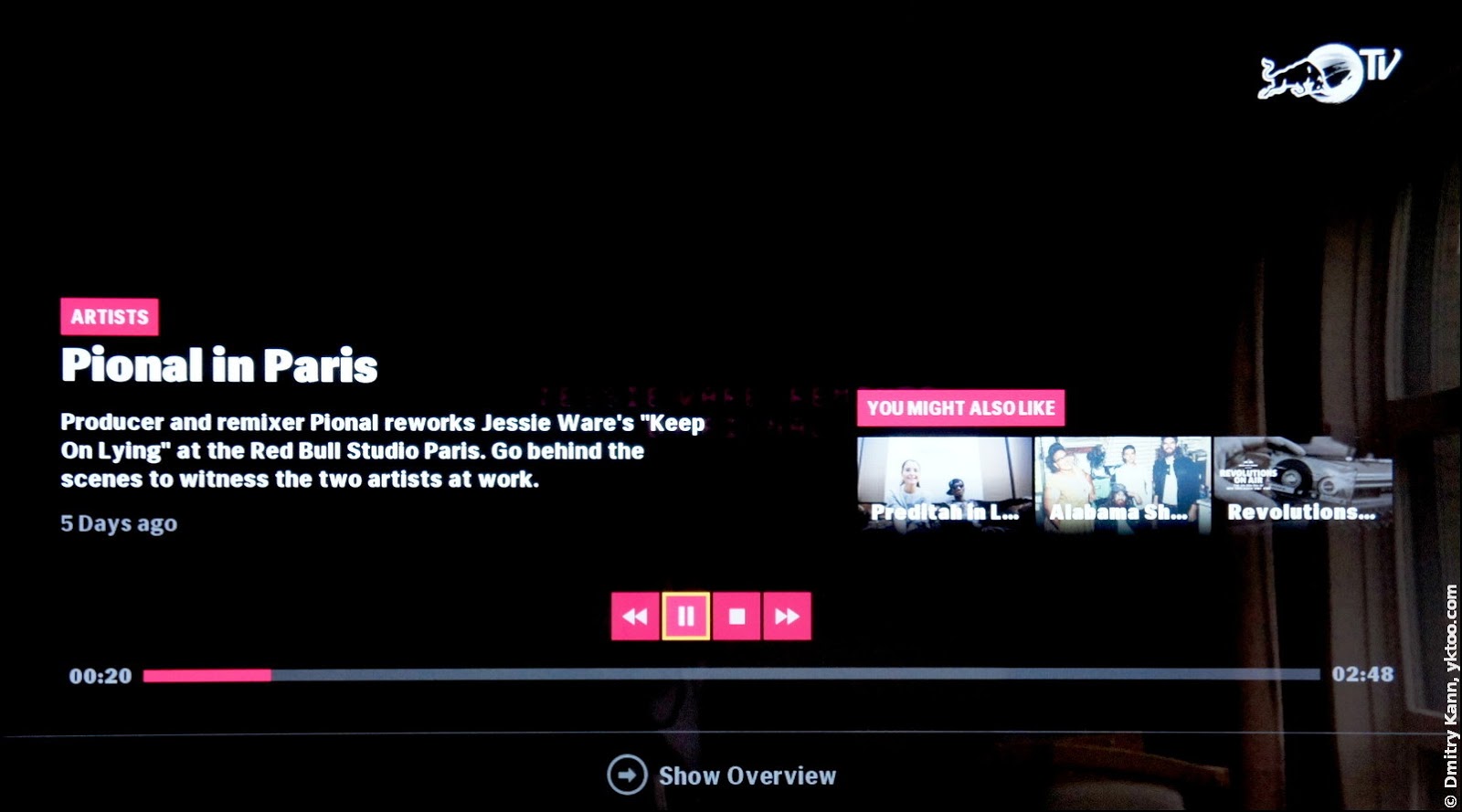
You can also watch live events. The countdown shows when the broadcast will commence:
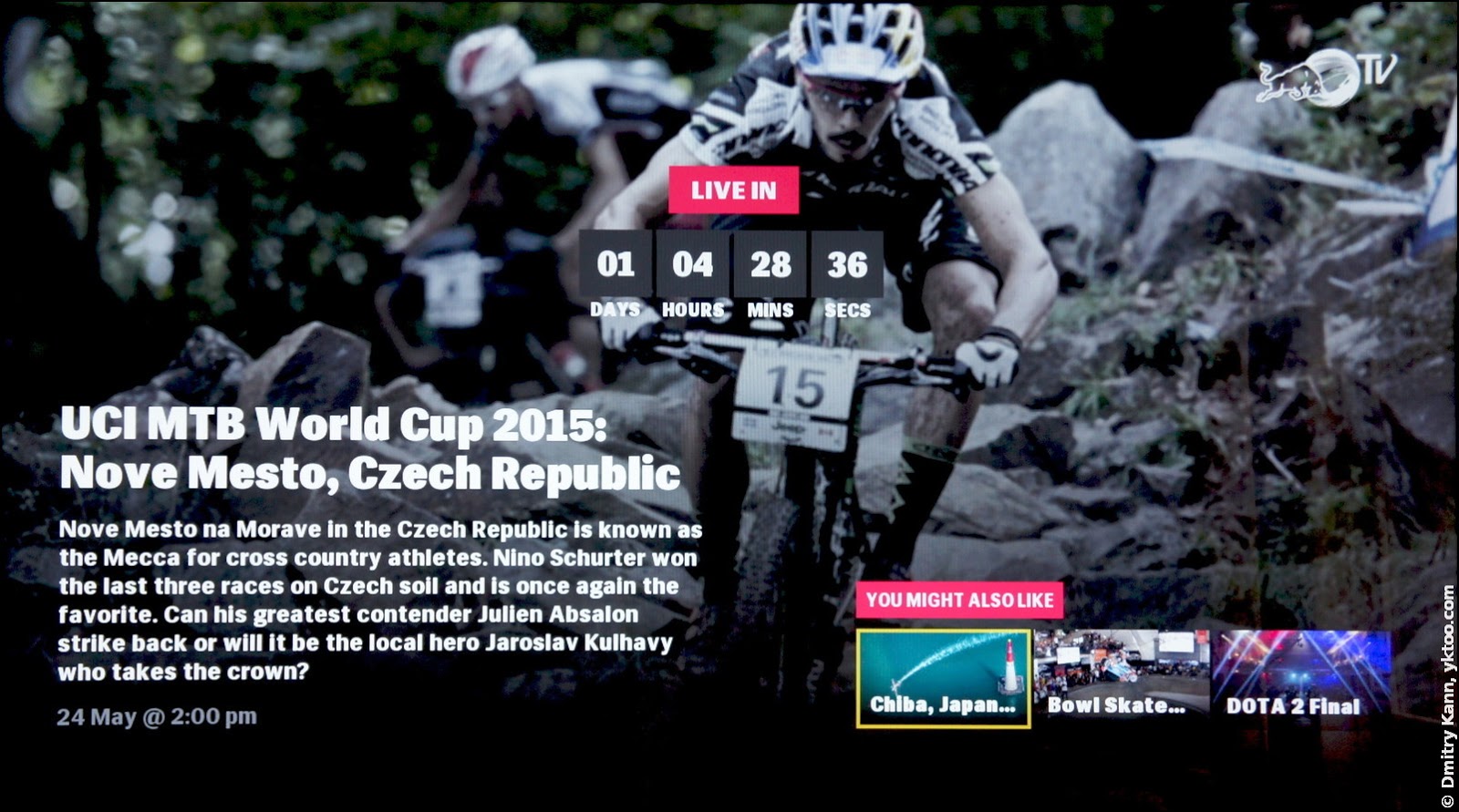
Dailymotion
Yet another video hosting service Dailymotion also has an app:
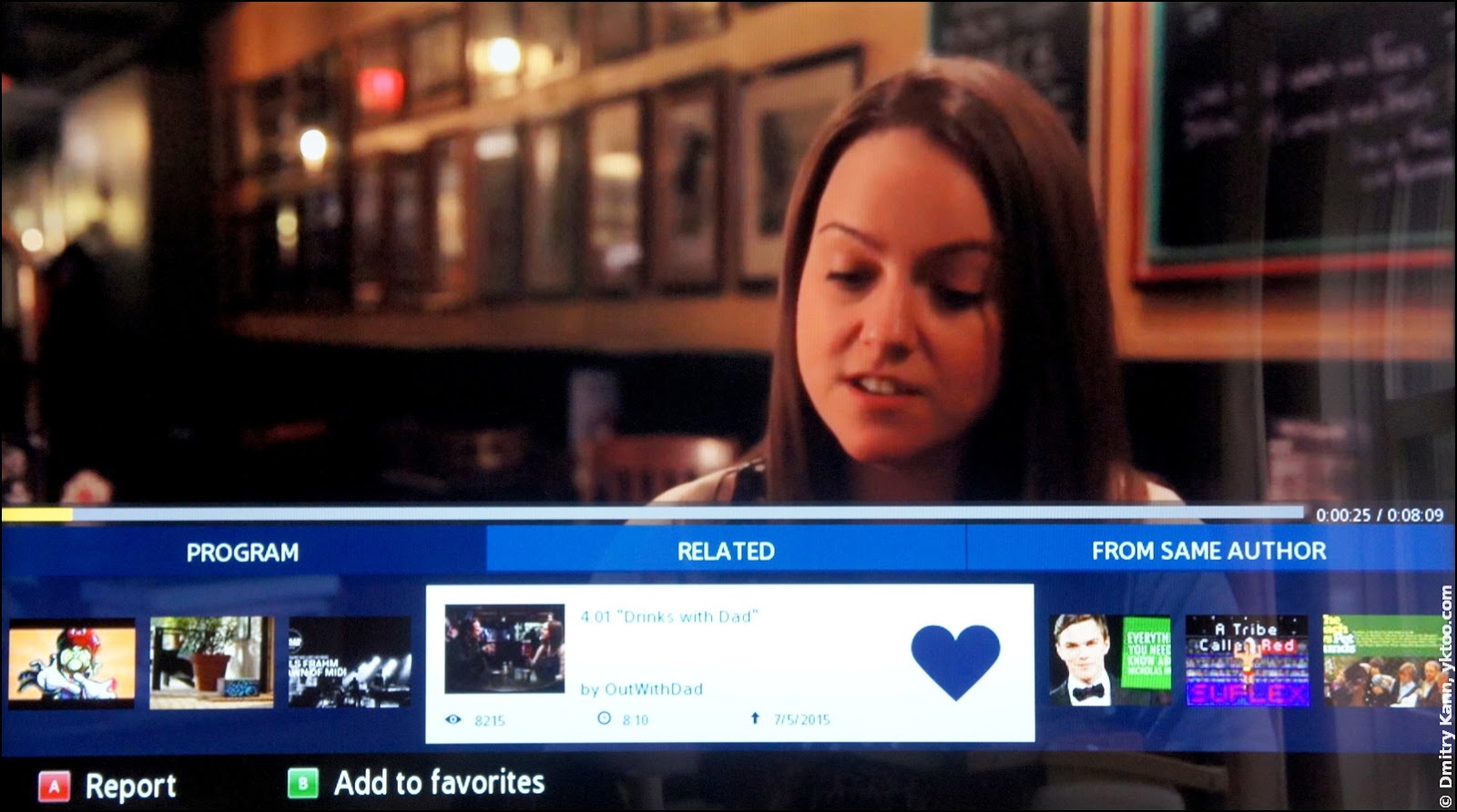
The app has a nice user interface, but again no mouse support. Channel topics:
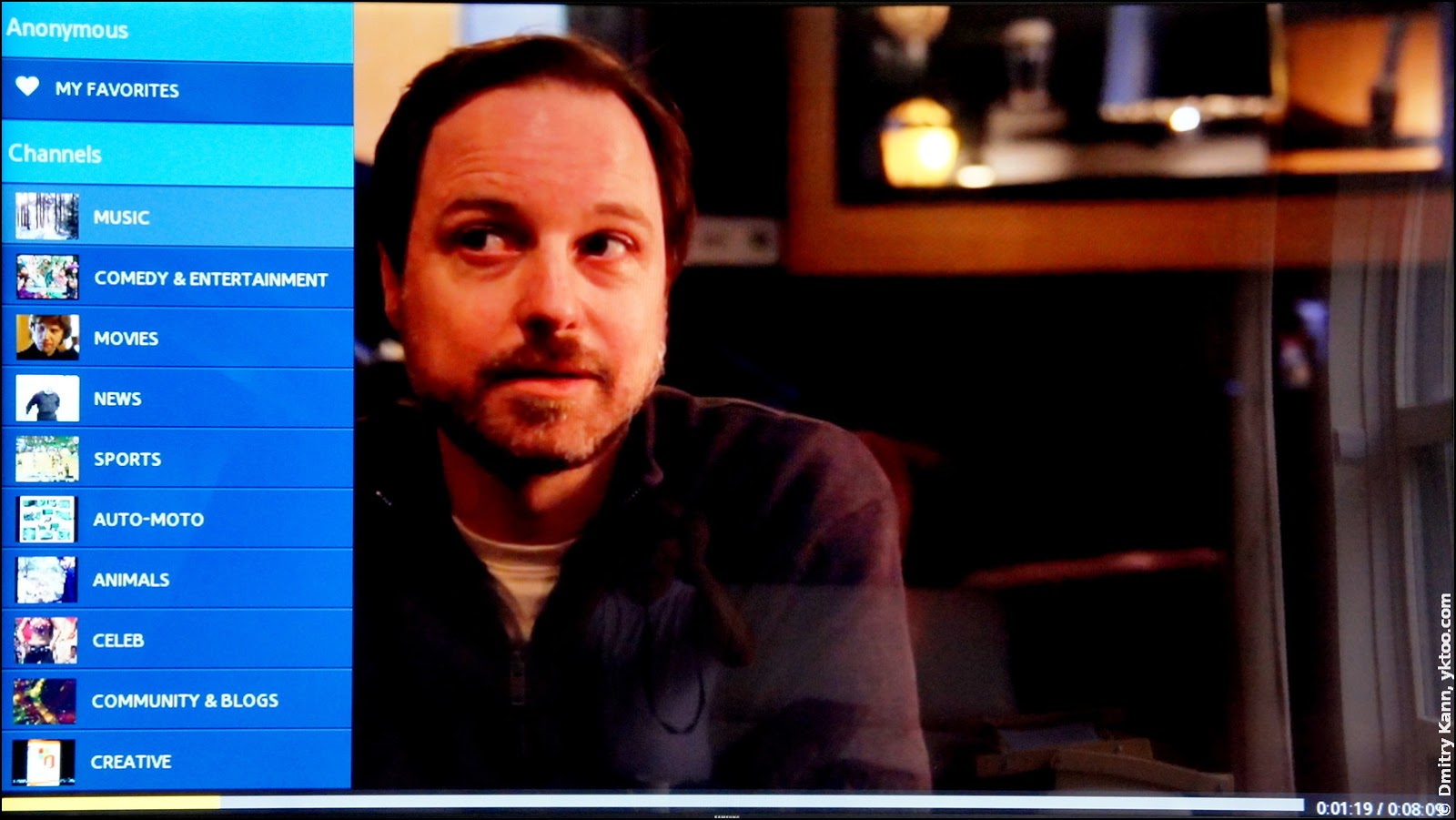
The catalog has lots of other applications, from games to news sites. So I’ll stop here for now.
Multi-Link Screen
To fully employ the two square metres of screen surface, the TV has a so-called Multi-Link Screen, or a split-screen, mode. So you can, for instance, have a TV picture side-by-side with a browser window:
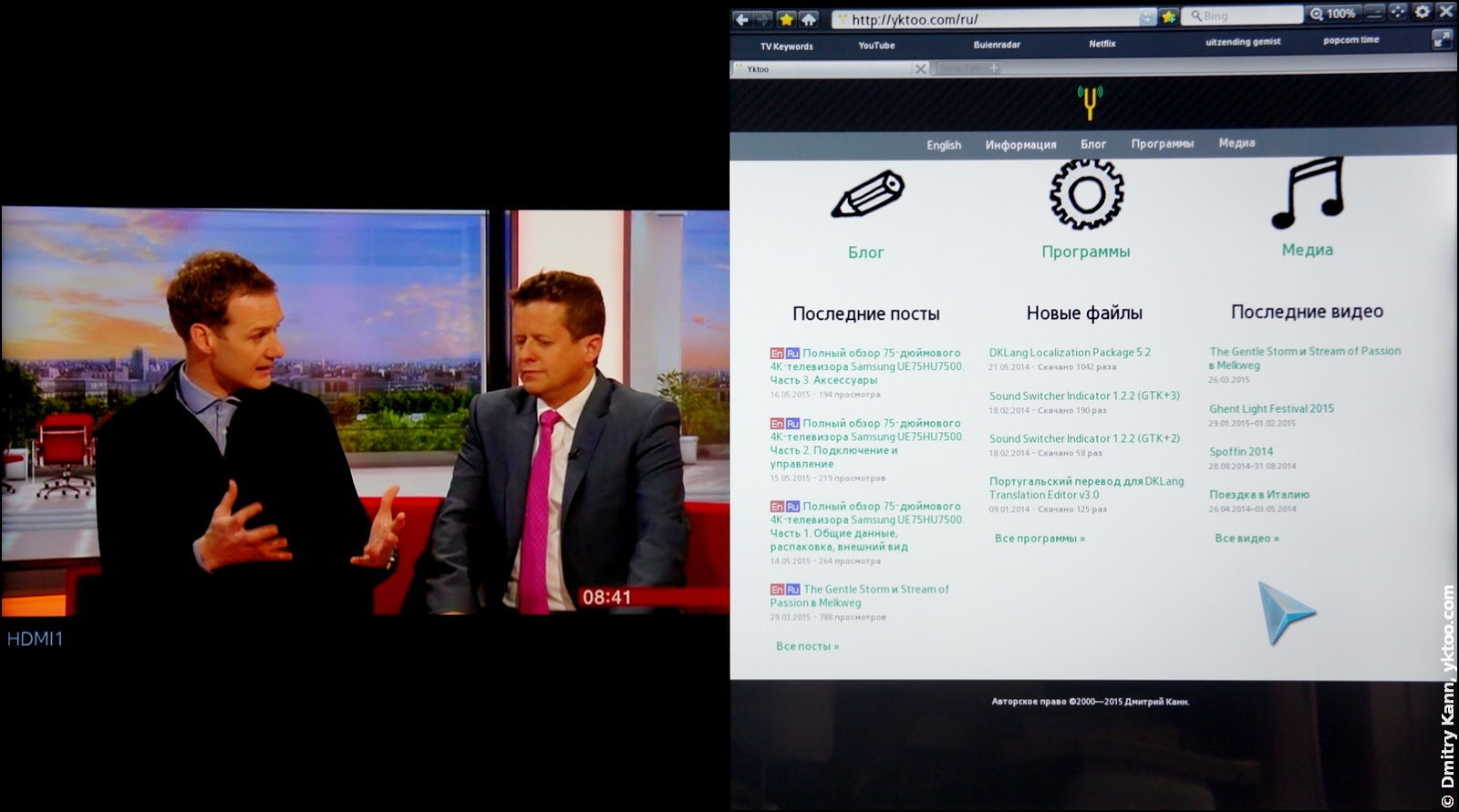
Or, for those multitasking wizards, TV and YouTube (the sound is only played from the currently active window):
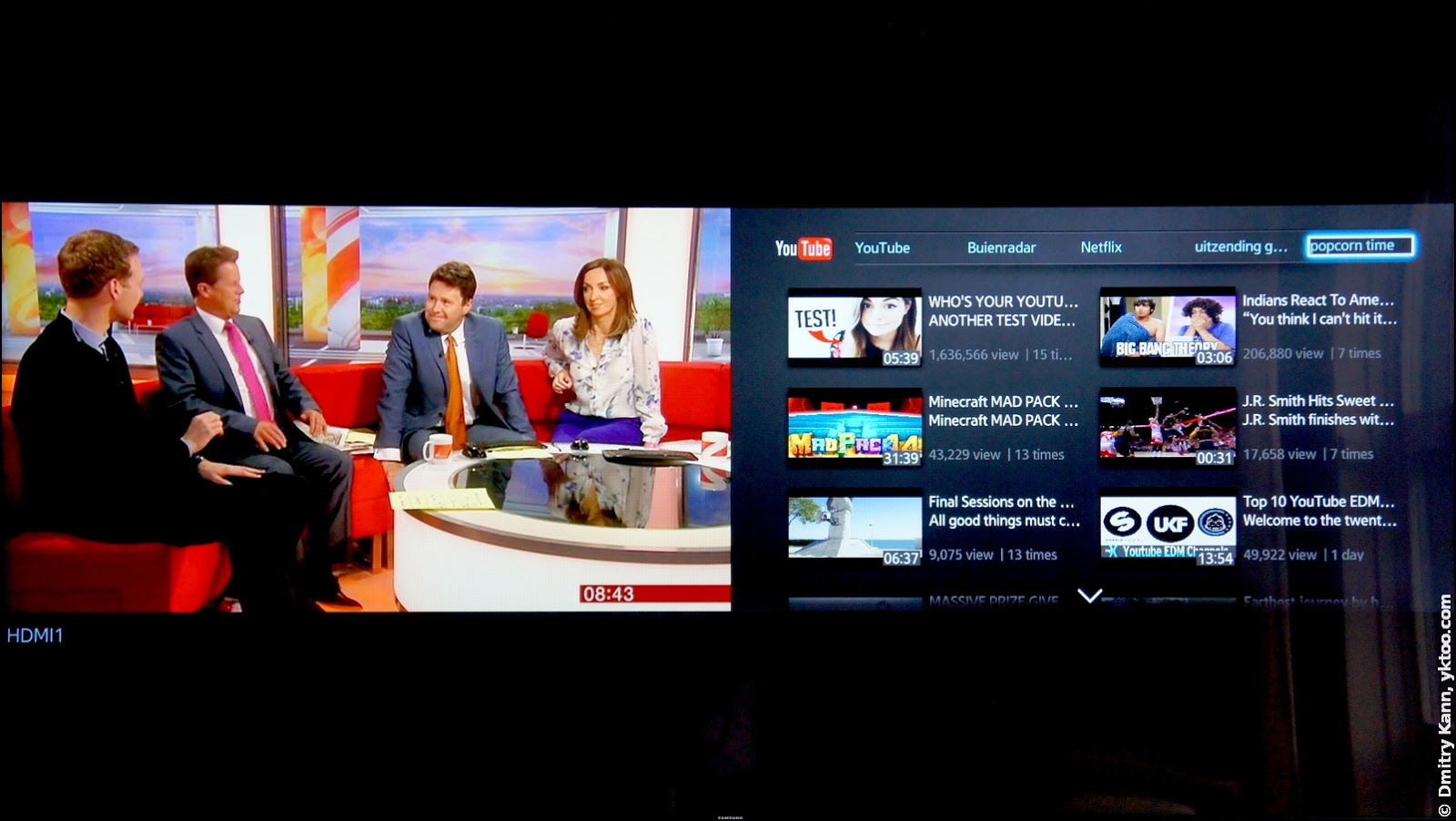
However, this function is very limited. You cannot watch content from two HDMI inputs at once. It cannot play UltraHD content. Of all apps it is effectively capable of running using just YouTube and the web browser:
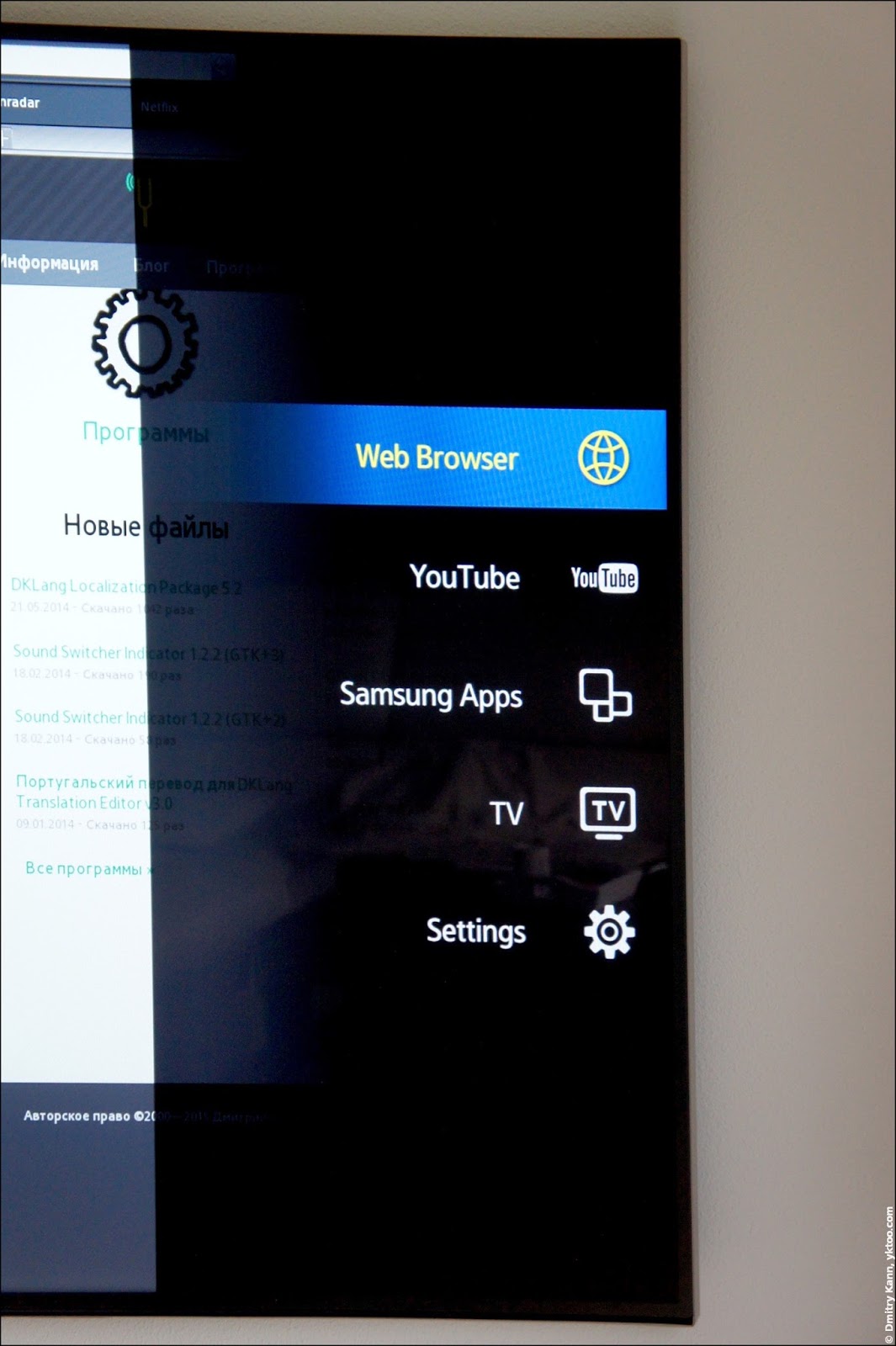
It also starts very slowly, making you wait some six seconds (with a quad-core CPU, mind you). It may be fixed in future firmware versions, but for now it’s pretty worthless.
Football mode
This TV was announced just before the 2014 World Championship, and one of its killer features was the Football Mode. It’s been even given a separate button on the Smart Touch Control remote. Once pushed, it makes the grass turn toxic green, whereas the roar of the stadium becomes notably amplified.
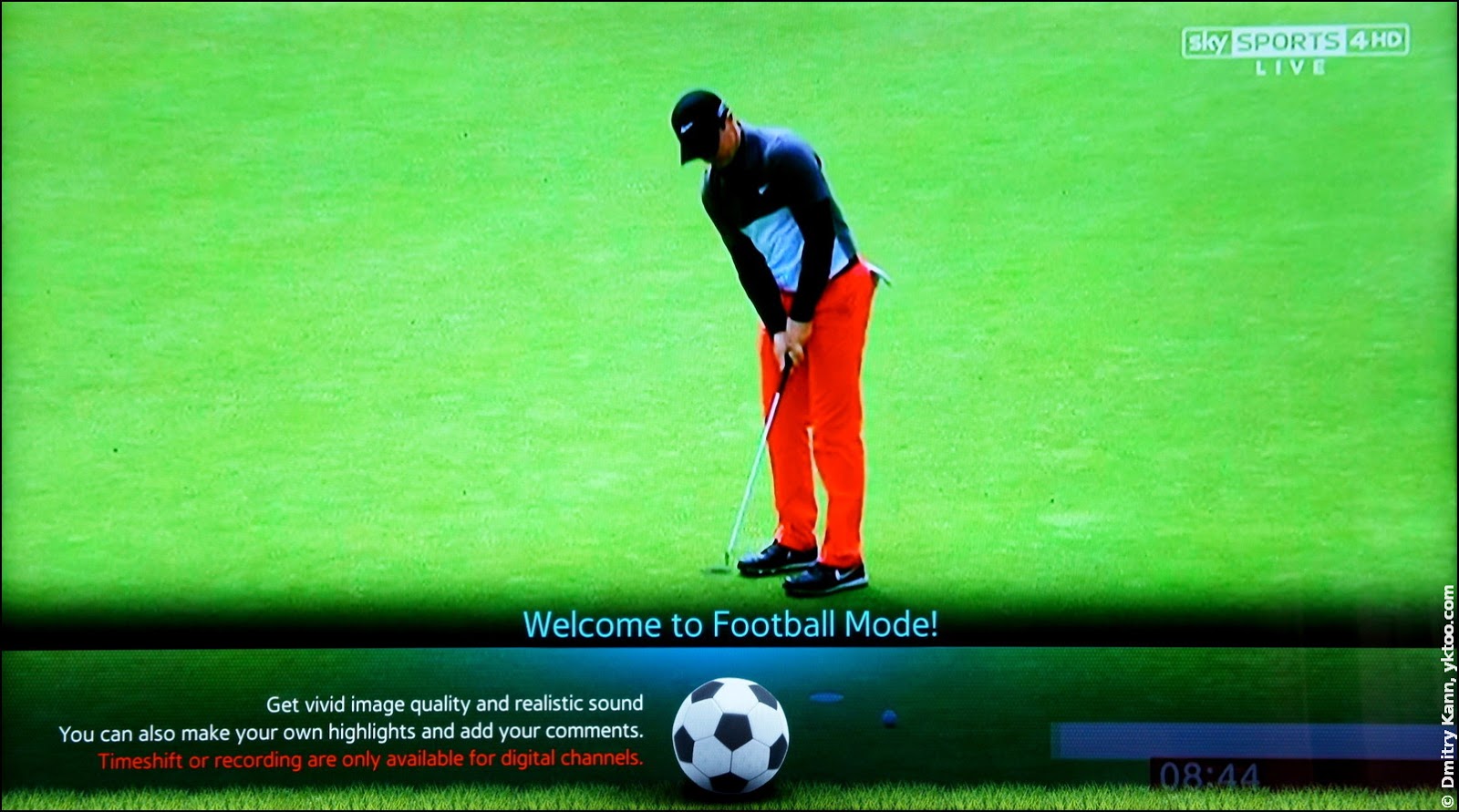
In my view, however, what’s advertised as “vivid image quality and realistic sound” is as terrible as it gets. So I’m not the first one to declare this feature utterly useless (I’m not into football anyway).
 — world’s fastest URL shortener
— world’s fastest URL shortener
Comments